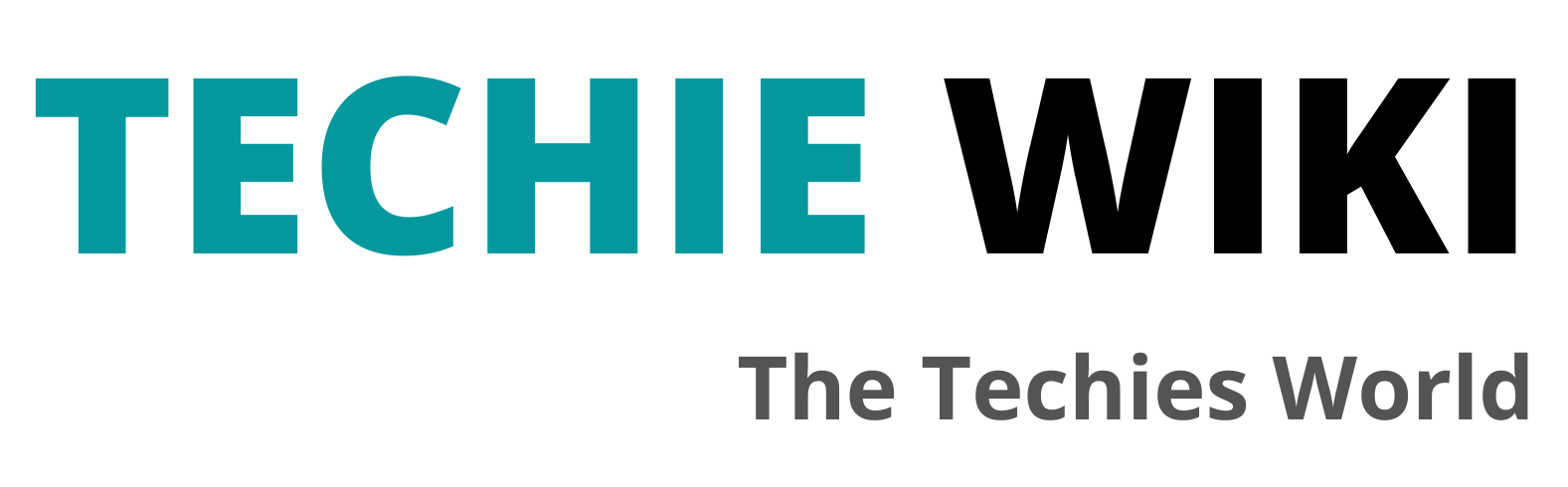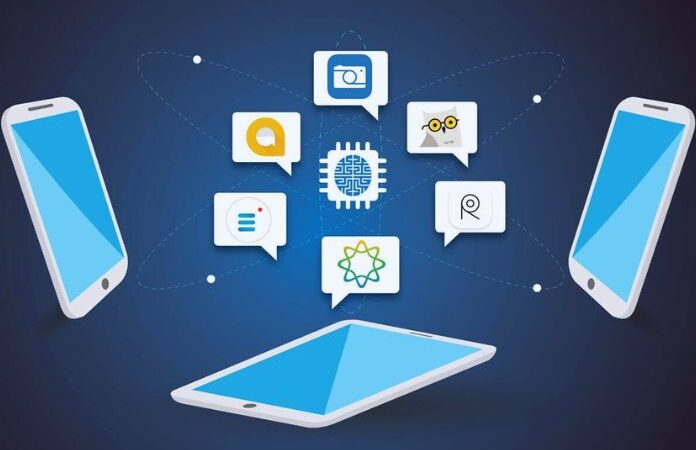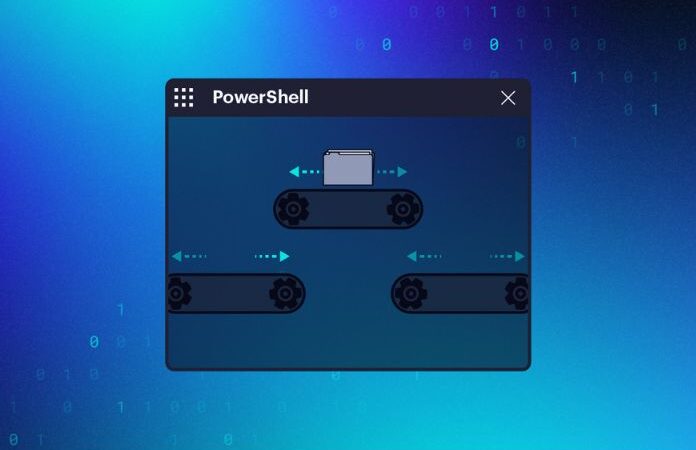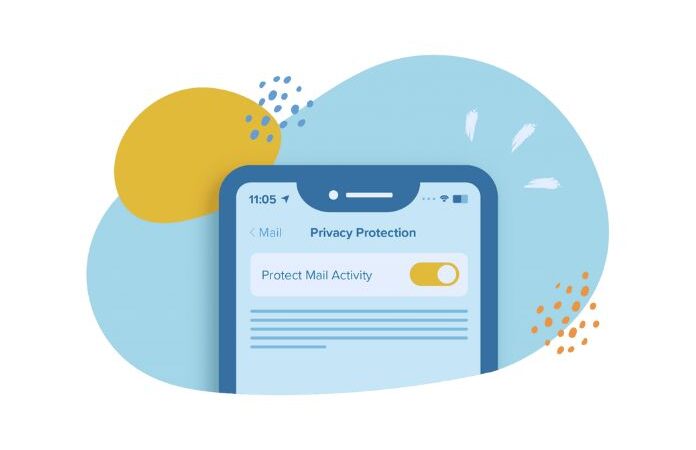Drivers: What They Are And Why They Are Important
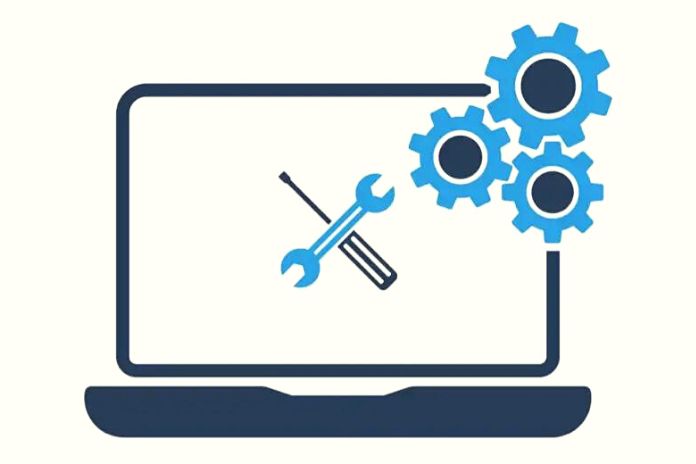
It may have happened to you sometimes, while using the PC, to read a notice with the writing to install or update the driver of a device, such as the GPU. But what exactly is a driver?
Table of Contents
What Is A Driver?
In computer science, a driver is a program that communicates the related hardware with the operating system without the latter necessarily knowing which hardware it is talking to. In other words, the driver acts as an intermediary, interpreting the incoming and outgoing signals between the user, the OS, and the hardware. A driver is a unique software developed by the company that manufactured the device and will only work with the manufacturer’s intended hardware and operating systems. This explains why some peripherals, such as Linux, don’t work well with other OSes.
How A Driver Works
From a more technical point of view, a driver is an interface, which sometimes also includes a GUI (Graphic User Interface). Each driver has its specific way of working, and the more well-optimized it is, the more the hardware will be used. For example, imagine taking a taxi and wanting to go to a certain point. The more the vehicle driver is good at driving and knows the roads well, the sooner we arrive at our destination. The driver is nothing more than the driver installed on the PC.
When an application requests it, it “calls” the driver of the peripheral it needs and assumes exclusive control. The application then creates a “routine, “i.e., a series of operations the device must perform. Subsequently, the driver passes this information to the reference hardware, which executes it and, through the driver, delivers it to the application that requested it. When you run a game, the application asks the driver to generate accurate images. The video card will produce the required images and transfer the data to the driver, passing it on to the application.
Why Are Drivers Important?
An operating system can also function without or with “temporary” drivers, usually integrated into the system. Even so, the best performance would not be obtained. Returning to the example of the taxi, let’s imagine that there is an inexperienced driver behind the wheel this time. He will probably know how to reach his destination, but with some difficulties. Therefore, a “provisional” driver allows you to perform basic operations. Also, an operating system does not integrate every type of driver.
As a result, once a device driver is installed, it may not work at all. When a driver fails to process user or application requests, we often run into system slowdowns or crashes (Windows‘ “Blue Screen Of Death” or Linux’s “Kernel Panic”). For this reason, installing the drivers for a device allows you to make the most of its possibilities and obtain more excellent system stability. If you have problems, trying to uninstall and reinstall the drivers again might be a solution.
How To Uninstall Drivers
As mentioned, you can run into PC malfunctions when a hardware device driver doesn’t work correctly. In these cases, trying to uninstall the offending driver and install it later can help. There are various methods for uninstalling drivers, and it is recommended that you follow specific procedures based on the driver of the affected device.
For example, to uninstall the video card driver, it is recommended to use the Display Driver Uninstaller application. Other times, however, it is okay to resort to third-party applications. Still, it will be sufficient to open the “Control Panel “or the Windows Settings, enter the section dedicated to the installed applications, and uninstall the driver you want to remove, for example, the printer or the motherboard, following the instructions on the screen.
How To Download And Install Drivers
Whether you’ve just built a PC and installed your operating system or need to reinstall a driver, you’ll need to download and install the driver for the device you need, such as your motherboard or an AMD or Nvidia video card. First, you need to identify the device model to download the drivers. Subsequently, you must connect to the manufacturer’s website and usually go to the “Assistance, “Driver, “or “Support” section.
At this point, specify the hardware for which you are looking for the driver, usually through a list of products, and proceed to download the stable version of the driver (WHQL). Once the installation file has been downloaded, run the . exe and follow the instructions on the screen. Eventually, you may need to restart your PC. At the end of the procedure, the driver will be installed correctly, and you can make the most of the hardware device installed on your PC.
Also Read: Smart Working: Practical Applications For Better Organization