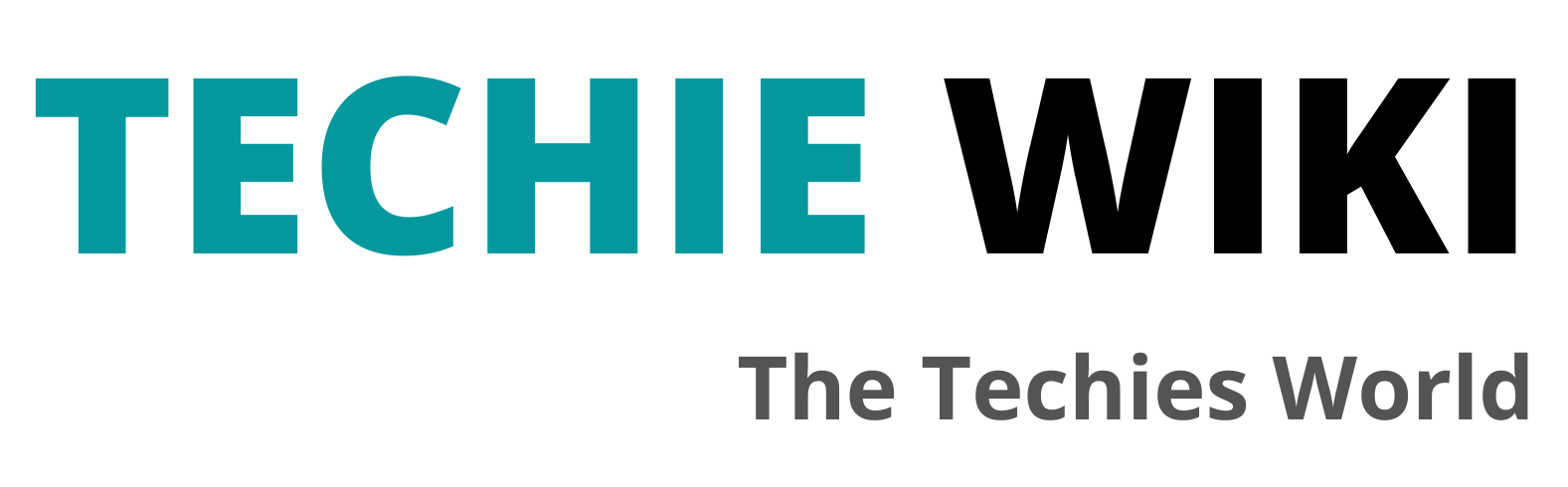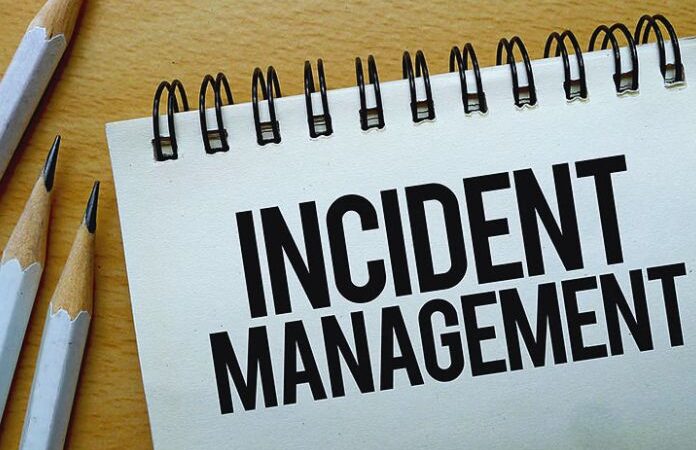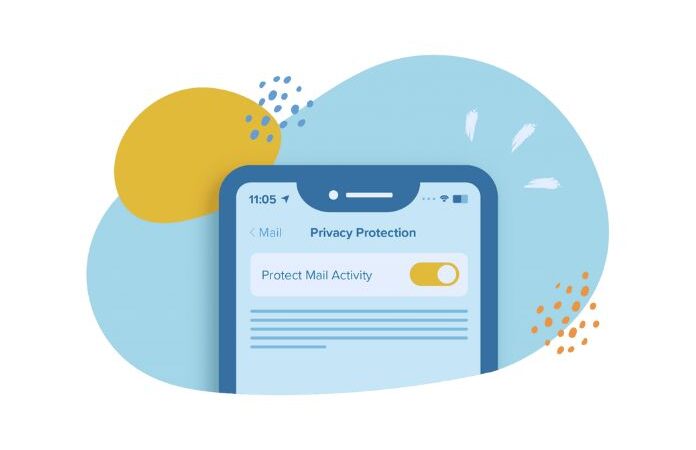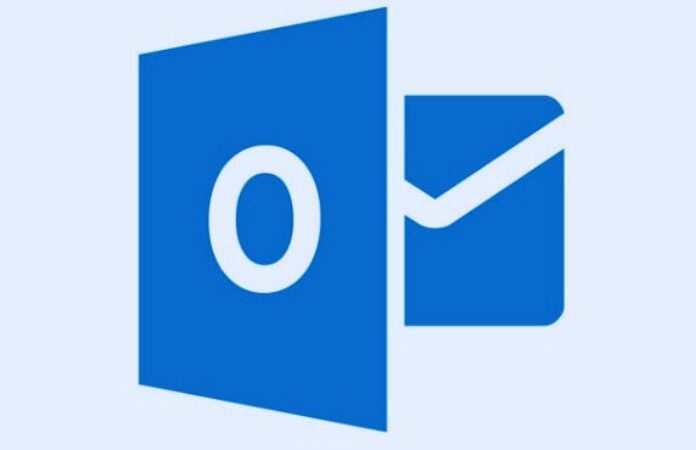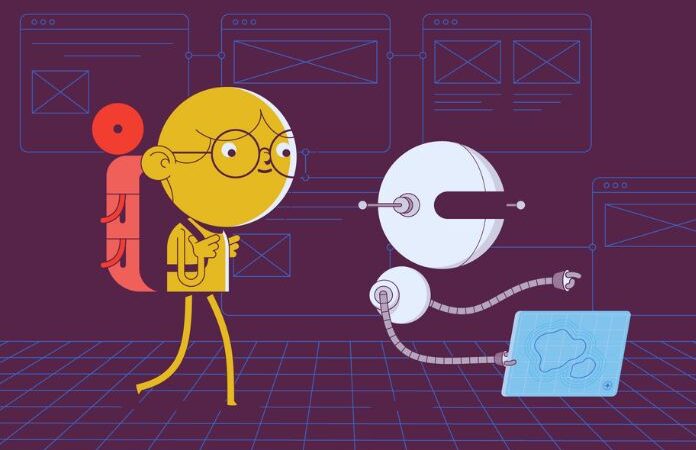How To Set Up Auto Reply In Outlook

Auto Reply In Outlook : To learn how to set the automatic reply in Outlook, you need to know the Microsoft Office email settings and what to write.
A trendy option of Microsoft Outlook is automatic replies. Office email allows you to send an email even if you are not in front of your computer.
Professionals on vacation mainly use this feature. In this way, they can communicate their absence and, if necessary, provide alternative contact details.
To learn how to set the automatic reply in Outlook, you need to start from Settings. From here, you have to select a menu item entitled Automatic replies
From here, we enter into the merits of setting up Outlook’s automatic reply: starting from the formatting choices up to the indications of the start and end of the service—remembering the possibility of activating the automatic reaction only for a specific selection of senders.
Finally, several pre- set email templates can be used as automatic replies. From this point of view, the web is full of suggestions, which often share certain aspects.
The first is the impersonal style, considering you never know who will send the reply. The second concerns the type of information to be included in the message; however, this aspect is closely linked to the individual user’s needs.
Table of Contents
Where Is The Auto-Reply In Outlook
- Learning how to put the automatic reply in Outlook is very quick and easy. The first thing to do is locate the Office suite Email Settings.
- The location of the settings menu varies depending on the software used. Opening the email in the desktop version, move the mouse cursor to the top right area of the screen on the gear icon. Then click on the View all Outlook settings item.
- If you access the email from the mobile app, you must first click on the Outlook logo at the top left. Then you have to move towards the lower left corner to find the same Settings icon above.
- At this point, you are faced with various menus and submenus of different levels. The main items concern the general settings relating to Mail, calendar, and people.
- The first item to choose is Mail. At this point, various ad hoc items will appear in the right-hand column: from Layout to Attachments, from Rules to Clean, and from Personalization to Synchronize email.
- You have to visually scroll this column to its lower end and then click on the Automatic replies item: from here; it will finally be possible to start writing the emails to send.
How To Set Up Auto Reply In Outlook
- From the Automatic Replies settings menu item, it is possible to start compiling the message that will be sent automatically from Outlook. To do this, you must first tick the Enable automatic replies item.
- At this point, the software will be set to reply to all incoming emails automatically. To place limits on your actions, you need to tick the Send replies only during a period box. Then you need to enter the start date and time and the activity end date and time.
- To write the message, use the window below: a space that resembles, in all respects, the one dedicated to the regular compilation of outgoing emails.
- Automated Outlook emails have all the primary formatting settings of manual exchanges. The user can choose the type and size of the font used, as well as additional elements in bold, italic, underlined, or strikethrough.
- He can intervene in colors and highlighting and add lists, quotations, superscripts, and subscripts. It can also insert hyperlinks and even tables in perfect Excel style.
- To save the automatic reply, click on the Save button. If the Send replies only to the contacts box are not checked, the message will automatically be sent to everyone.
What To Write In The Automatic Reply
The type of message to be included in an automatic reply varies according to the needs of the individual. Many people use this service when they are on vacation.
In this case, the many examples of automatic responses on the web share some basic steps. The first concerns the impersonal tone: it must be considered that the message will be sent to different people with whom there may be more or less in-depth relationships.
This type of communication tends to begin without “hello” or “good evening”: on the contrary, it is limited to thanking the sender for the email sent. Then you move on to the essential information about your availability.
Usually, those who prepare an automatic email to be sent during the holidays pay particular attention to specifying when it will not be available. If half days are foreseen, it is also essential to determine the time of departure and return to work.
Another essential aspect to take into consideration concerns the contacts to be provided. During the holidays, you may have limited access to the Internet: it could be helpful to give another personal contact number (often a telephone number) to contact in case of an emergency.
Alternatively, it is possible to name a professional available: they can be colleagues and department heads. In this way, the sender will have the opportunity to carry on the communication autonomously.