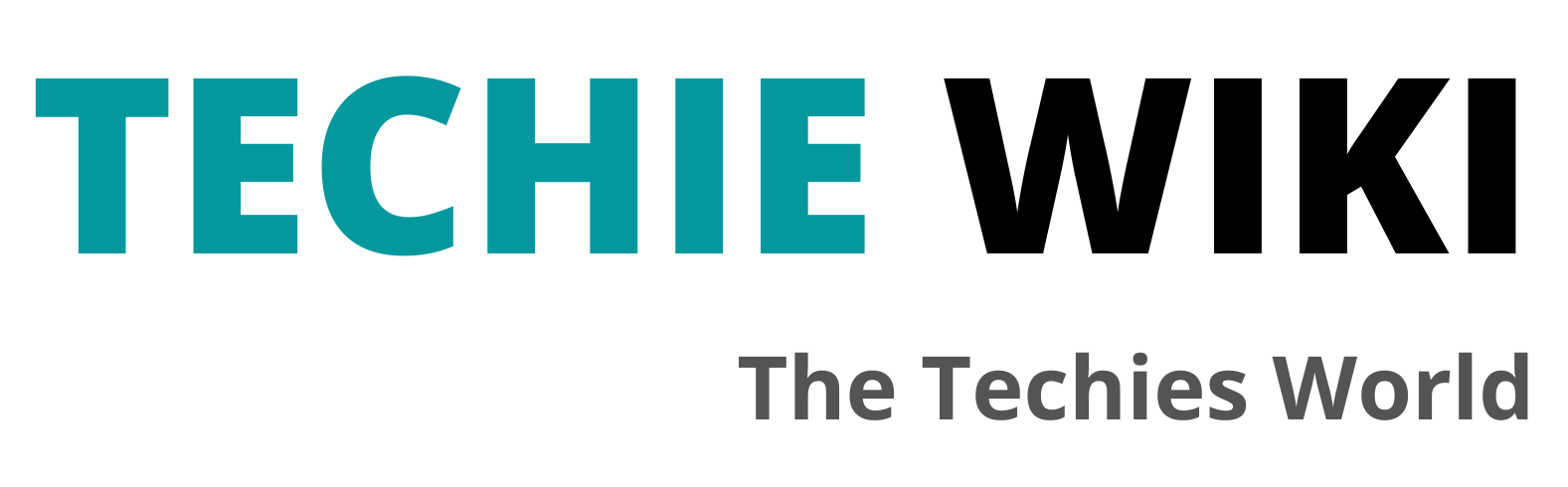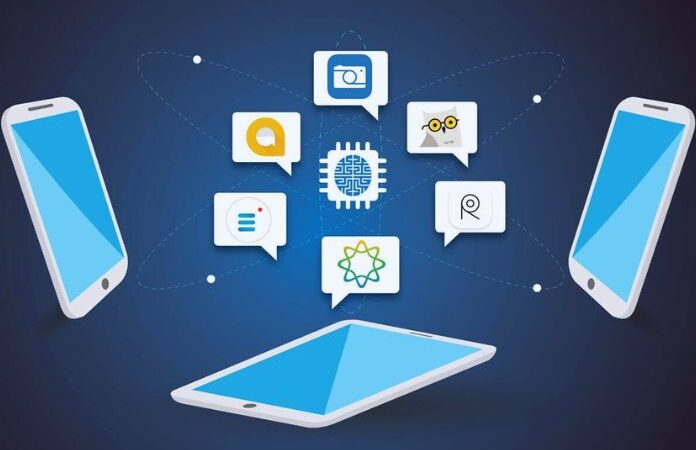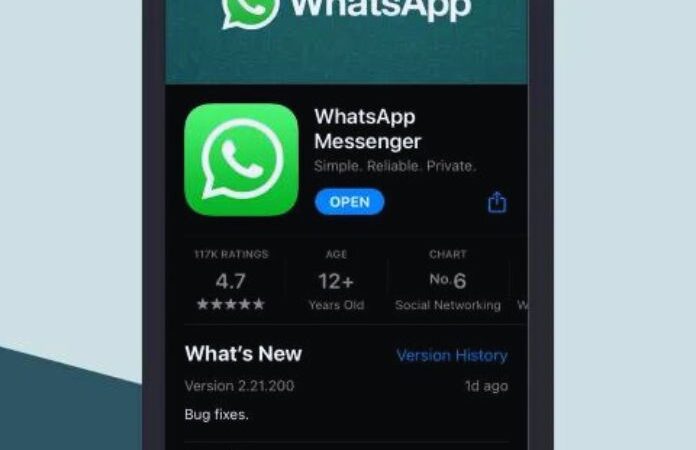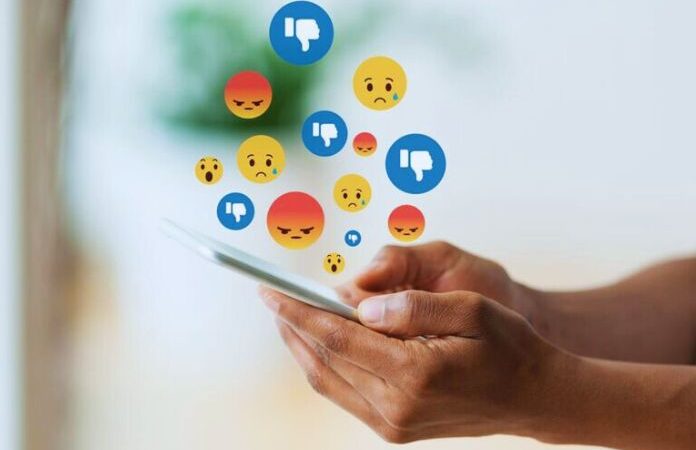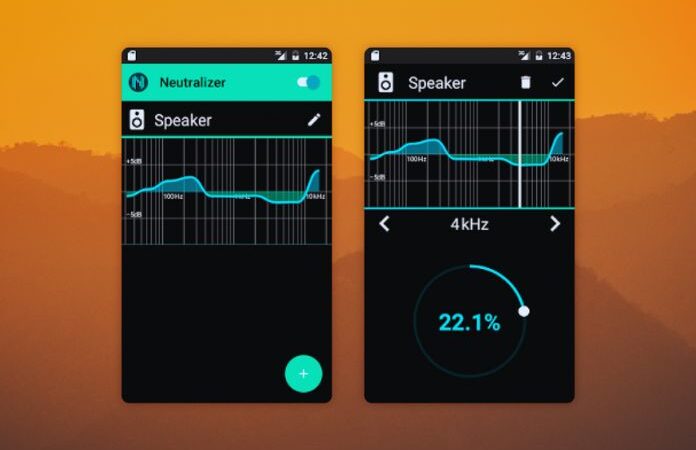Whatsapp: What Are Broadcast Messages And How To Use Them

Whatsapp is the instant messaging application most used by smartphone users worldwide. Although everyone uses it heavily during the day, many are not fully aware of its functionality. Let’s see today what broadcast messages are.
Table of Contents
The Belief
The most widespread belief is that Whatsapp is limited to a simple chat service, sharing photos, videos, voice and documents, and video calls. Whatsapp also has other functions in it. Among these, broadcast messages deserve special mention. If you are wondering what they are, the guide below will be very useful. You will discover what broadcast messages are and what their primary use is. From theory, we will then move on to practice, with the explanation of every single step to be taken to make the most of one of the many features of Whatsapp that remain hidden from the eyes of most users.
What Is Whatsapp
Whatsapp broadcast messages are a feature of the instant messaging application through which the user can send the same message to a list of several people. Unlike the group chat conversation, the message will be sent to the individual chat. This means that each recipient in a specific Whatsapp list will read the message you sent without knowing that the same content was delivered to other recipients. The broadcast messages function allows you to send an identical message containing simple text or a multimedia element to multiple people in a single chat.
The broadcast functionality, therefore, creates a new opportunity for users who want a multiple-chat experience different from that of the group. A perfect opportunity to take advantage of Broadcast messages is during Christmas or any other holiday during the year. Still, it can very well be used to promote an event, send information, or a commercial message: create a list and compose a broadcast message that is sent simultaneously to the people we selected when creating the list.
Broadcast List Creation
Do you want to try to send your first broadcast message to see how it works in person? The first thing to do is to create a list. Below you will find the procedure step by step. It will only take you a few minutes to make it.
Let’s Begin
- Enter Whatsapp and tap on the three dots icon of the application menu at the top right of the screen. In the drop-down window that opens, select the “New broadcast” function;
- From the list that appears, select the contacts to be included in the list by tapping on each of them; to give the OK, press the green check located at the bottom right;
- In the new screen – the same as that of the single chat – the information of the broadcast list just created is summarized. At the top, you will find the number of recipients; by tapping “Tap here for list info,” under the number of recipients, you enter the section where you can see the people who are now part of the list.
Send Broadcast Message
Once the list has been created, you are ready to send your first broadcast message.
- On the main Whatsapp screen, tap on the name of the list (the speaker icon precedes the name);
- Then fill in the text message or add the desired multimedia file;
- Finally, press the send key as you usually do for a common Whatsapp message.
Each contact in the broadcast list will receive the message in a single chat. Similarly, the response of each recipient of the broadcast message will appear in the single chat (not in the list) referring to the user in question.
Edit Broadcast List
- You can edit the contacts in the list at any time.
- Tap in sequence on the three dots icon, “Broadcast list info” and “Edit recipients”;
- Now add new contacts or delete previously selected ones.
To add them, repeat the same operation as before: tap on one or more contacts you want to add, then select the green check at the bottom right of the screen. If, on the other hand, you opt for the removal of a person, tap the check mark next to the profile photo of each user you no longer want on the list. To confirm the operation, then press on the green tick at the bottom right. You can also change the name of the broadcast list. By default, the list will be automatically named with the total number of recipients. If you select five contacts during the phase of creating the list, the broadcast list will be titled “5 recipients”. To change the name of the list:
- Tap on the item “Touch here for list info “;
- Select the pencil symbol on the right:
- Fill in the” Broadcast list name “field in the new screen that opens;
- Once the operation is finished, tap on OK.
Difference Between Whatsapp Group And Broadcast
The broadcast functionality differs from the group chat for its confidentiality. If, for example, you need to interact with several people at the same time who do not know each other, the broadcast message is the best solution. The users of the list do not read the notes or the replies of the others; in the same way, they are aware that any reply messages remain confidential.
Deleting Broadcast List
There are two ways to delete the broadcast list. If you are in the chat section of Whatsapp, press and hold your finger on the list until the check mark and the trash can icon appear at the top; then confirm the deletion by selecting “Delete. ” Alternatively, if you are already in the chat of the list, tap on the item “Tap here for list info, “then press the “Delete broadcast list” command at the bottom of the screen.
Also Read : Best VPN Apps