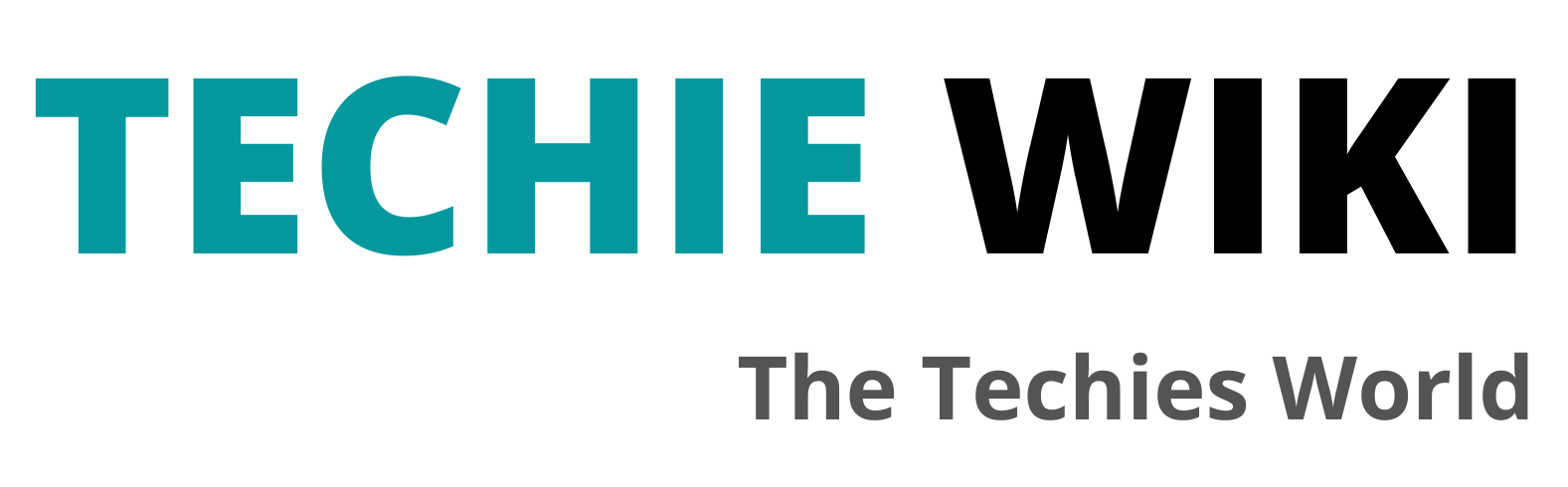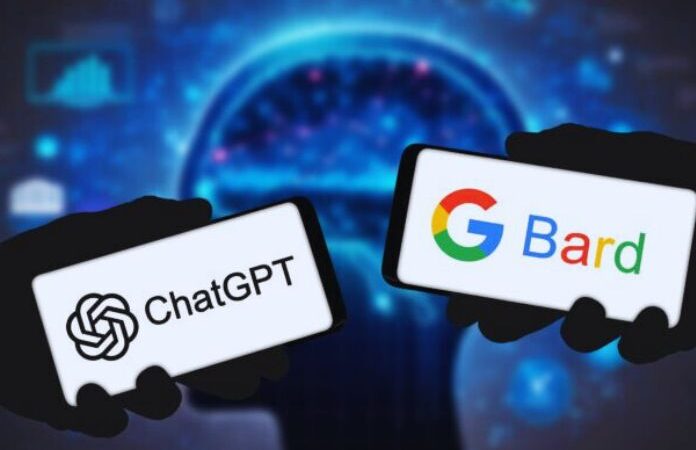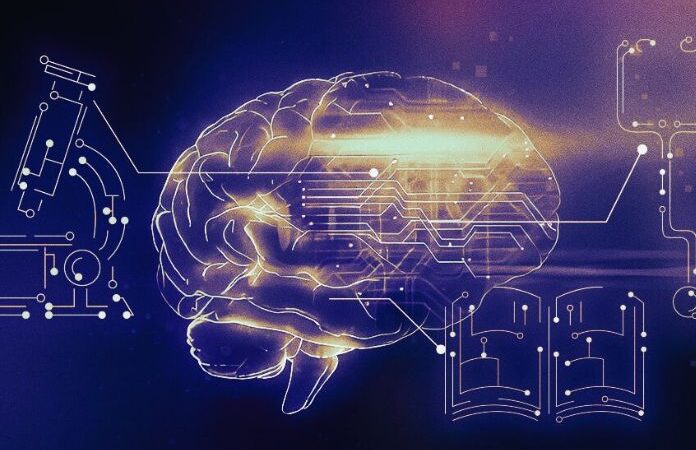How To Use Widgets On Android Devices?
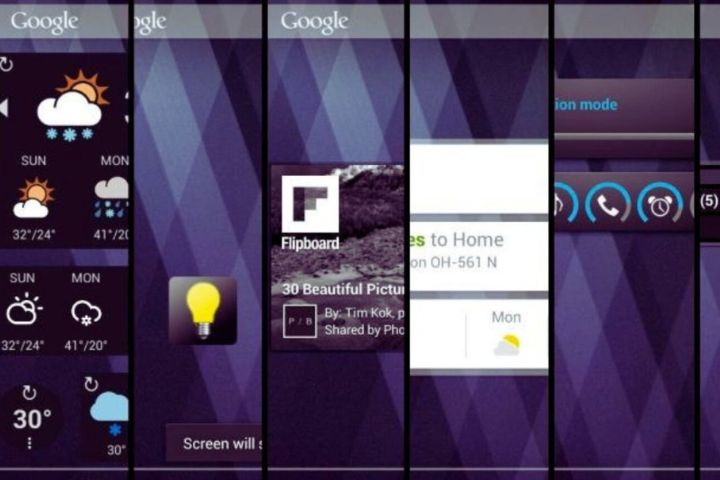
The main characteristic that most defines the Android mobile operating system, unlike Apple’s iOS, is the greater ease it presents when customizing the device. That, together with the fact that there is a greater variety of phones and with prices for all budgets, makes Android the most used mobile operating system, with almost 88% of the market.
Among many other things, the so-called widgets, a feature that allows you to extend the possibilities of apps beyond their interface environment and also optimize the use of some functions of the operating system itself, to make them easier and more comfortable for the user. This article explains everything you need to know about Android widgets
Table of Contents
What Are Android Widgets?
Widgets are those that define the sort of add- ons or extensions, both of the Android operating system itself and the applications that are installed on the phone. With them, it is possible to access system options that are a little more hidden in the menus (such as activating or deactivating Bluetooth) or displaying data provided by an app on the screen, without having to open it (such as the latest tweets from Twitter).
In some cases, this information can even be displayed on the smartphone’s lock screen. There are widgets of various sizes, depending on what type of information they have to display. They are also not supported by all applications, although, today, most of the most popular apps have one or more. Those that connect with operating system functions are integrated into the menu at the top of Android, while those that complement applications can be placed anywhere on the display.
What Is The Purpose Of Widgets In Android?
These widgets give access to system functions or app information in a very visual way from the mobile screen, they are focused on very specific types of applications. Calendars, agendas, clocks, weather forecast apps, social network clients, task lists, and battery management utilities, among others, are the types of applications that benefit the most from using widgets. With them, it is possible to have a more informative or colorful clock on the mobile screen, review at a glance the pending appointments in the calendar for the next few days.
You can also know about weather information without having to open a single app or check social networks in the blink of an eye, to give a few examples. In previous versions of Android, accumulating widgets could harm system resources and performance, as well as battery life. Today, with the most powerful devices and the improved versions of the OS, it is possible to use them without fear of crashing the devices.
How To Use Widgets On Android Devices?
It is very simple to install a widget on Android. You just have to keep your finger pressed in any area of the main screen that is clear (that does not have icons or widgets already installed) and wait for a floating menu to appear. From this menu, it is possible to choose the type of element that you want to add to the screen ( widget ) and then choose the widget in question.
The list includes both those that are already integrated with the system and those that complement the applications that are installed on the phone. Once selected, the widget can be installed in any free area of the screen. And if after trying it for a few days it is not convincing, it can be deleted just like an application, that is, keeping its icon pressed with your finger and sliding it to the bin.