How To Enable And Withdraw Money From A Trust Wallet?
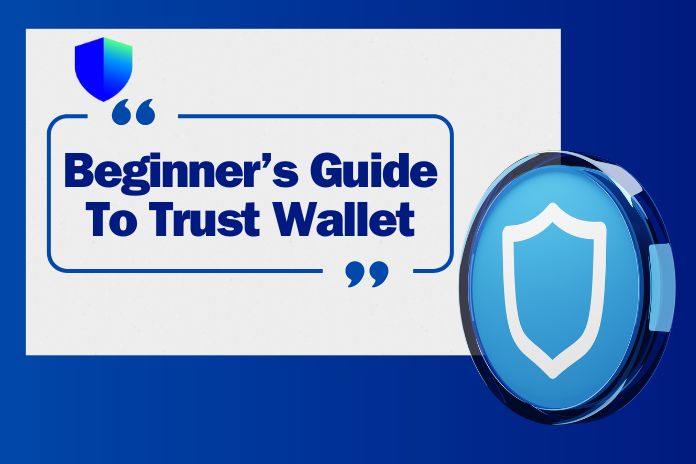
If you are into crypto wallets then you may be already familiar with Trust wallet. It is a popular crypto wallet that allows users to secure and manage the crypto currency. Trust wallet also helps the user to access different Decentralized Applications with DApps browser on his/her smartphone.
The user needs to enable DApps browser on Trust wallet in order to access DApps on smartphone. The process enabling DApps browser on Trust wallet may vary for android and IOS devices. If you are looking for the best ways to enable DApps browser on Trust wallet, then you are at the right place. Let’s dive in.
What Is A Trust Wallet?
A trust wallet is a wallet that allows the user to secure, trade and manage the crypto currency. Apart from crypto it also allows the user to collect and swap the NFTs for other crypto tokens. The user can also generate interest by staking his/her crypto assets.
Trust wallet is an open project initiated by Viktor Radchenko and was launched in November 2017. Later, in July 2018 it was obtained by Binance.it is one of the first mobile applications which is available both on android and IOS devices.
Trust is a safe wallet specially designed for decentralized applications(DApps) on the ethereum blockchain and also helps to safeguard the user assets. As for the security concerns the trust wallet does not store or save any private funds of the user in order to reduce the online threats. It is one of the best, safe and easily accessible wallets to use or invest in crypto currency.
What Are DApps And DApps Browser?
DApps are decentralised applications containing digital applications which are operated or run on a blockchain network. DApps are not controlled by a single authority or company, they run in a public, open-source, decentralised environment. The user will not have security, privacy concerns regarding DApps as they run on various servers worldwide. BitTorrent, Tor applications are similar to decentralised applications(DApps).
DApps Browser
Coming to DApps browser, it is a web3 browser that helps the user to interact with Decentralised Applications(DApps) without any trouble. DApps browser allows the user to access a wide range of applications that run on a blockchain network. They are designed in such a way that they provide a quick, smooth and flexible working environment.
As they interact with a large number of applications, the user can access various services such as finance, gaming, social media, exchange, health, insurance and so on. The user can have a pleasant experience on both android and IOS devices but due to the elimination of DApps browser on trust wallet in Apple, the user may need to follow additional steps to use DApps browsers on IOS devices. However the user does not have any restrictions on android devices.
How To Withdraw Money From A Trust Wallet?
As we know, a trust wallet is a non custodial wallet, which means it provides security for storing and managing the user’s cryptocurrency but does not preserve the personal data or funds of the user. This helps the user to have control and access over his/her assets at any time. The withdrawal of fiat (government issued currency) directly from a trust wallet is not possible.
In order to withdraw funds from a trust wallet the user needs to use another cryptocurrency exchange which supports fiat withdrawals. Binance and coin base are the best cryptocurrency exchange which helps to exchange the crypto currency to fiat currency and then transferred to the user bank account.
Here are steps to withdraw funds from a trust wallet.
- Open the trust wallet application on your mobile or web.
- If you want to transfer to binance, then use a compatible currency like binance coin(BNB) and swap the tokens.
- Select the tokens you want to exchange for a binance coin, initiate the swapping process by entering the amount you want to swap and confirm the transaction.
- After the completion of token swap,Go to the trust wallet dashboard and select BNB from the cryptocurrencies list.
- Enter your binance account address where you intend to send your BNB tokens.
- Login to Binance account on your mobile or web and go to deposit selection on your account.
- Now select and copy the BNB deposit address inorder to proceed with the withdrawal process.
- Go back to the trust wallet and paste the BNB deposit address in the required field.
- Enter the amount of BNB you intend to send to binance and confirm the withdrawal on your trust wallet.
- After confirmation, BNB tokens are sent from the trust wallet to Binance account.
Always double check the deposit address and transaction details in order to ensure accuracy and avoid mistakes.
How To Enable DApps Browser On Trust wallet?
We already know the trust wallet is available on both IOS and Android devices but the process of enabling DApps browser on IOS is different compared to Android devices. The user has to follow some extra steps in IOS devices and is a little complicated to android.
Steps To Enable DApps browser On Trust Wallet In android
If you are an android user, then follow the below steps to enable DApps browser on trust wallet in android
- Download the Trust wallet application on your device from Google play store.
- Make sure you have the latest version of trust wallet. If not, update the app from the play store.
- Open the trust wallet app and create an account. If you already have an account then login with your credentials.
- Now you can find the “settings” option at the bottom right corner. Click on it.
- In the settings page, select the “ preferences” option.
- Now you will have two options: “currency” and “DApps browser”. Click on “DApps browser”.
- After selecting DApps browser you will find the “enable” option. Use the toggle button to enable the DApps browser on your device.
Now you can see DApps browser on the dashboard of your trust wallet.
Steps To Enable DApps browser On Trust Wallet In IOS
As we already discussed, the process is different with IOS compared to android devices. In 2021, the trust wallet had to remove the DApps browser due to the Apple store policies which made things a little complicated to IOS users.
Now let’s dive in to the process of enabling DApps browser in IOS
Method 1
- Open a safari browser
- Type “trust://browser_enable” URL and click enter.
- Then a pop-up message will show up with two options: “open” and “ cancel”. Click on open.
- Now open the trust wallet app and you will find the “browser” option at the bottom which indicates activation of DApps browser.
- You can find different categories of DApps listed in the DApps browser. You select the DApps from the list or you can also search for the required DApps.
Method 2
In this method we will use pancake swap to execute.
- Open a safari or google browser and go to the pancake swap official website.
- Click on the “connect” option on the top right corner of the browser.
- You will find a pop-up message, select “open” option.
- You will find “Trust wallet” with various other crypto wallets but you need to select “wallet connect” instead of “Trust wallet”.
- Once you select “wallet connect”, a pop-up window with logos of various crypto wallets will open.
- Select the “Trust” logo which is the official trust wallet logo and click on “open” in the next pop-up message.
- Now the trust wallet opens.
- Select the “connect” option on your trust wallet with PancakeSwap platform.
- Finally, your Trust wallet is connected with PancakeSwap. Now you can exchange tokens using the PancakeSwap platform.
Conclusion
If you are looking for crypto wallets then “Trust wallet” is one of the best choices. It is a non custodial wallet and is safe to store, manage and invest in crypto currency. Trust wallet also helps the user to connect with various Decentralised Applications using DApps browser.
It is available in both android and IOS devices, in order to enable DApps browser on trust wallet the user need follow few steps. The process on android devices is simple and quick compared to IOS devices. You can check the above passages for the detailed process of enabling DApps Browser on Trust wallet in both android and IOS devices.
Also Read: Ezclasswork
