How To Increase Internet Speed On Mobile?
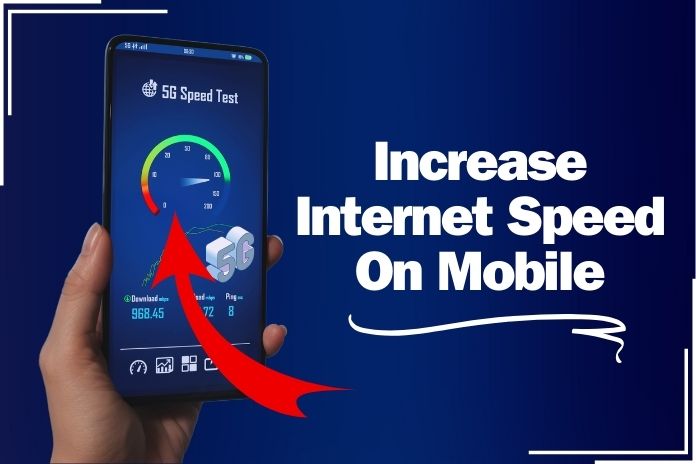
The speed of Mobile Internet connection today has almost become a necessity due to the amount of access to information available in the fast-paced and busy world we live in today. A slow internet connection can be uncomfortable when using the internet to work from home, social networking, or watch movies. Like any other user, you may doubt why your internet is slow and how it can be faster. Since I have been there myself, I have come up with a few tips to maximize the mobile internet speed with some trial and error. The following ten tips give you the process to do it.
10 Tips To Increase Internet Speed On Mobile
1. Check Your Data Plan
First of all, let me explain basic concepts which are important for the understanding of my research. Your internet speed will be equally affected if your data plan is limited. A limited or an old plan may slow you down once you get through the provided data quota limit. I once realized that my internet was slow until I realized that I had used all the data granted to me in a month. Changing the plan to one with more speed or data may make a difference.
2. Restart Your Device
Another advice that might be useful is resetting your mobile device, as this is one of the easiest ways to make your internet connection faster. This tip helps end applications that use the data, thus clearing the cache and resetting the mobile network. I found out that a quick reset could resolve the internet speed problem.
3. Change To A Different Mobile Network Mode
Almost all modern smartphones have multiple network support capabilities, ranging from the second to the fifth generation of networks. Switching over to a 3G connection can sometimes offer a steadier, slower connection if the 4G is not strong in that area. On the other hand, if the coverage is great, turning the phone to 4G or 5G will boost the internet speed.
How Do We Change The Network Modes?
For Android: Another way to change this is to go to settings, then the mobile network and the preferred network type.
For iPhone: From this, navigate to Settings > Cellular > Cellular Data Options > Voice & Data and choose the appropriate network setting.
4. Clear Cache And Cookies
The Internet browser present in your cell phone is responsible for storing a variety of information spread on websites in the form of cookies and cache. The collected data can gradually decrease your internet speed. To ensure faster web browsing, I often clear my browser cache at all times.
How To Clear Cache?
For Chrome on Android: Go to Settings, then to Privacy and select Clear Browsing Data in Chrome. Under cached images and files, tap the button on the right to clear data.
For iPhone (Safari): Go to Settings, select Safari, and then choose Delete Website Data and History.
5. Disable Background Data Usage
Most apps use data in the background, reducing your internet speed significantly. In my case, disabling background data for other apps which do not require an internet connection helps save on data and gets faster internet connections.
Background Data: How It Works And How To Turn It Off?
For Android: To turn off the background app option of the programs you are not required to run, go to the settings menu where you find data usage and then select background data.
For iPhone: Go to the Background App under Settings > General to back up the application. Minimize the screen and close all the applications to be run in the background.
6. Be Aware Of Data Saving Browsers And Other Applications
It will come as a shock when you discover that there are several browsers designed mostly to enhance the internet speed and, in the process, conserve data. Lite mode is available in a few apps, including Google Chrome, to reduce data consumption and speed up the loading of any given page. That is why I switch to lite mode when my data is low or I am in an area with a poor internet connection.
How To Enable Lite Mode In Chrome?
To turn on Lite Mode, go to Chrome, then select Settings and click Lite Mode.
7. Turn Off Auto-Updates
Auto-updates consume a lot of data, reducing your internet speed significantly. When connected to a Wi-Fi network, I suggest disabling the auto-update and updating the applications.
How To Turn Off Update?
For Android: You can access the settings by selecting the device and going to the options where the users can select Auto update and select the option “Over WiFi only” in the Google Play Store.
For iPhone: Open the settings on your device, then navigate to the iTunes Store, then App Store, then App Updates, and switch off the button here.
8. Check For Network Congestion
Slow internet speed may sometimes be due to the congestion of the network, perhaps in the evening after work. This may be done through Wi-Fi or by shifting to another time of the day. That is why I attempt to do any task involving lots of data and Internet use in the mornings and during the work week, as I found out that the traffic is usually slower in the evenings and on the weekends.
9. Use A VPN Wisely
A VPN enables you to alter your IP address, thus affecting your internet speed in some ways that may be positive or negative. Network throttling can be bypassed with the help of a VPN, but it slows down the connection as data transmitted over the network are encrypted. Sometimes, I connect to a VPN, but I understand how it is with my connection speed.
10. Always Ensure That You Use The Latest Apps And Devices
Slow internet speed is among the performance issues that outdated software might result in. As a rule, I update my phone’s operating system and the apps to fix the issues and increase the speed that new updates tend to provide.
Conclusion
Increasing your mobile internet speed is not a complicated process. You can significantly enhance your browsing experience when you stick to the guidelines above. Remember that many factors impact internet speed, such as data management and device and network settings.
It should be noted that you should observe an improvement with such tactics. That is how you can get the most straightforward internet browsing experience that people crave by going through simpler steps, like clearing the cache, stopping background data, or even getting a better data pack.
Like any other connection, continue to be active in your mobile data connection, and look for new ways of enhancing your connection. Amazingly, you will be surprised by how much of a difference this can make!
