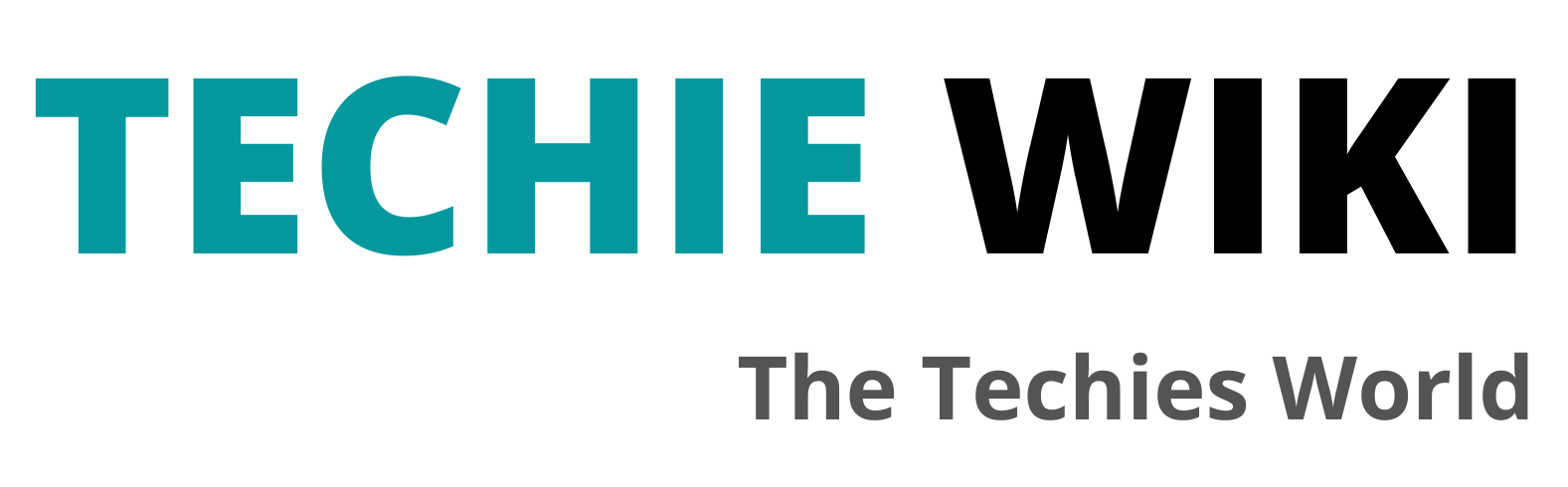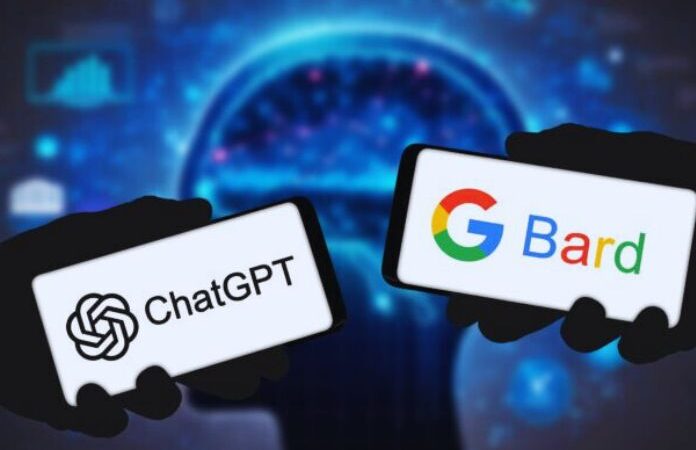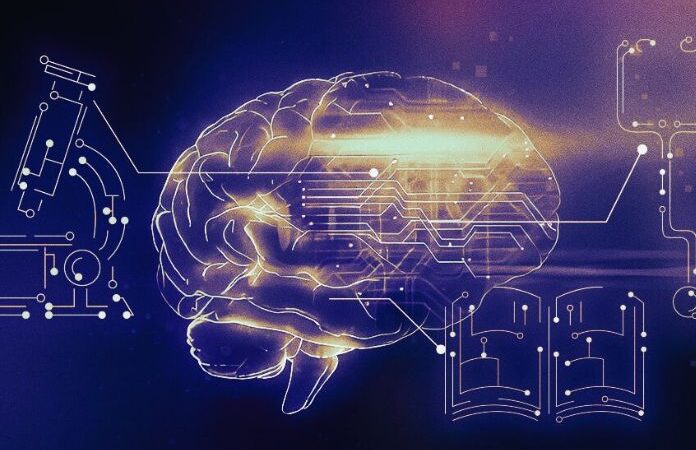How To Create Measurement Events With Matomo

Have you just arrived in the GDPR-compliant world of Matomo (or are you in the process of doing so) and are wondering how to track events on this open-source web analysis tool? Don’t worry; you’re in the right place. Take a few minutes and discover how to track your events with Matomo without much effort.
If you are used to tracking events with Google Analytics and Google Tag Manager, the event-tracking logic on Matomo does not differ much from that of the more well-known Google tool. In this short guide, I will show you how to implement your tracking with Matomo via Tag Manager.
Table of Contents
How To Create Measurement Events With Matomo Tag Manager
Just as Google Tag Manager is to Google Analytics, Matomo Tag Manager is to Matomo. Simple. Even the most popular open-source web analysis tool has its tag manager with which to insert scripts into your site and allow you to monitor events. Matomo Tag Manager allows you to create tags for any event you want to track quickly and easily.
Install The Matomo Tag Manager Container
The first step in using Matomo Tag Manager is creating the container. To do this, go to the Tag Management section, select your Matomo property, and click Create New Container.
The Components Of Matomo Tag Manager
Once you’ve created your container, all you need to do is start implementing your tracking structure. As a rule, it is advisable to start with a measurement plan already drawn up based on your business and marketing objectives (if you need to learn how to create a measurement plan, here’s a good guide for you). Only after having drawn up a measurement plan does it come time to become familiar with the components of the tag manager. Essentially, Matomo Tag Manager consists of three main components:
- Tag: A snippet of Javascript or HTML code to be added to your website.
- Trigger: The activator of the title, i.e., the condition that makes your title turn on.
- Variables: They are used to receive data for your tags and triggers.
Let’s see the three components of Matomo Tag Manager in more detail.
Tag Management In Matomo
The interface of Matomo Tag Manager is quite simple and intuitive, as well as graphically essential. To start creating a tag, click on Tags from your container menu. As you can see from the image, Matomo already presents a series of specific markers for different needs. In our example, we decided to create a mail-click event tag. To do this, we start by selecting the Matomo Analytics tag type. To create our new Click Tracking Tag on the Email button on our site, we must complete the fields required for the structure of your event:
- Event Category: Contact
- Event Action: Click the email link.
- Event Name: Click Mail.
- Event Value: Optional.
Trigger Management In Matomo
Once the tag has been created, all remains to make the trigger that will activate our Clic Mail tag. To create the trigger, we choose the Click destination URL condition and set the Contains rule with a part of our URL with “mailto.”
Variable Management In Matomo
To populate your event with additional values, you can use variables or create a custom variable. Variables allow you to use dynamic values such as parts of URLs, screen sizes, referrers, arrays of your data layer, etc. To create a variable, click on Variables from your container dashboard and proceed with the configuration.
Conclusions
In addition to being an excellent alternative to Google Analytics, Matomo offers the comforts and advantages typical of the competition thanks to its Tag Manager and the possibility of implementing a tracking infrastructure simply and intuitively. In any case, creating well-done tracking that complies with regulations only sometimes proves to be an obvious action; in some cases, relying on a web agency is the best choice to avoid errors or privacy and cookie management problems.
Also Read: Three Applications of Artificial Intelligence to Finance