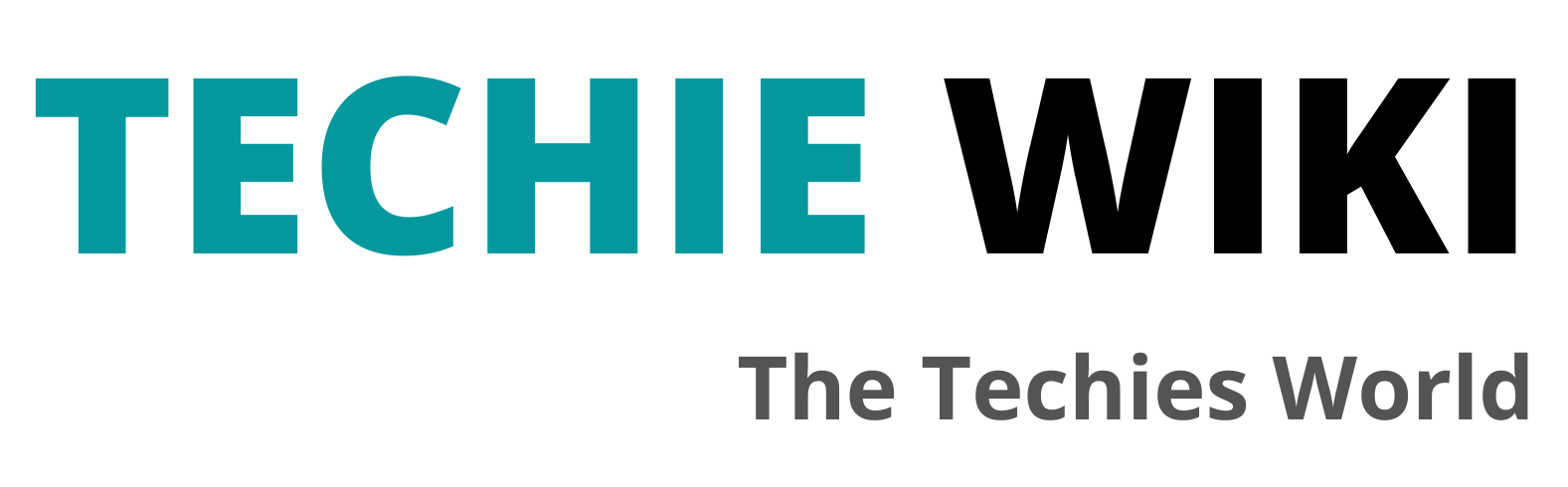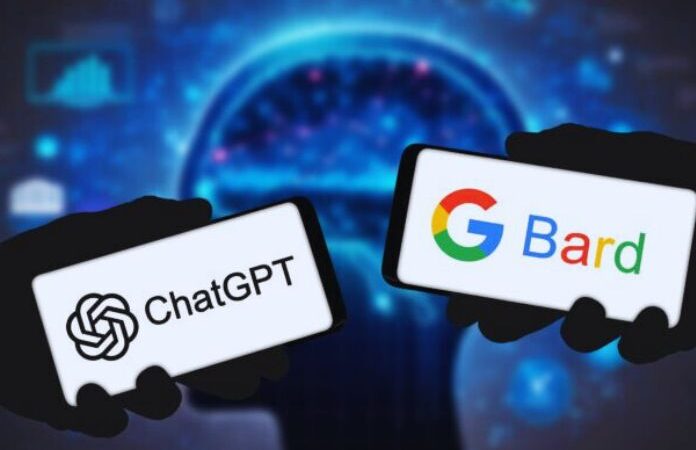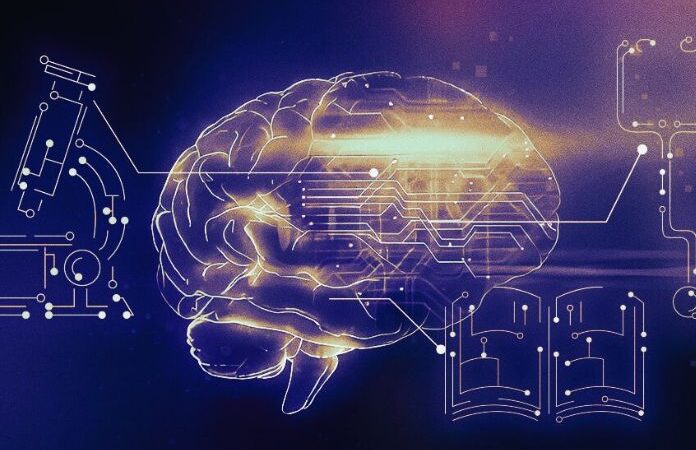Uninstall Chrome On Windows, Mac, Android, And iOS: Here’s How
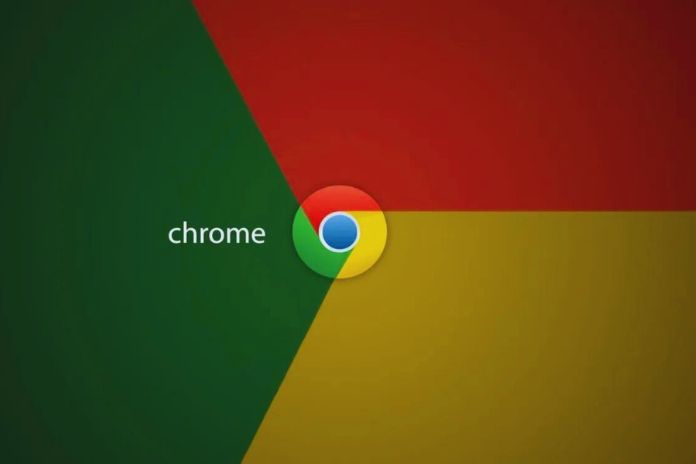
As of January 2019, three out of four computers worldwide were running the Google Chrome web browser. No wonder, as the program, in conjunction with a Google account, is the gateway to many other services from the American software company. But would you instead make yourself invisible to Google and use a manufacturer-independent browser like Firefox or Opera? Then, you can altogether remove Google Chrome from your PC, Mac, iPhone, or Android phone.
Table of Contents
Uninstall Google Chrome On Windows 10
Is a new browser the star on your PC? Then you can remove Google Chrome with all its details and shortcuts in this way on Windows 10:
- Close all Chrome browser windows and tabs.
- Click the Windows icon at the bottom left of the menu bar.
- Click the gear icon (for Settings). You can find the symbol both on the left of the vertical icon list and next to it in the alphabetical list of all programs.
- Select the Apps section.
- In the window that opens, search for Google Chrome in the Apps & Features section of the program list.
- Select Google Chrome and click Uninstall.
- Confirm the request by clicking Uninstall again.
- So that no information, such as bookmarks or history, remains on the computer, check the Also clear browsing data box and click Uninstall.
Uninstall Google Chrome On Mac
Follow these simple steps to uninstall Google Chrome from your Mac:
- Right-click Chrome > Quit in your Dock at the bottom of the screen.
- Open Finder and go to the folder where Google Chrome is stored, such as the Applications folder.
- If you can’t find the program, click File > Search and enter Google Chrome.
- Drag and drop Google Chrome (click, hold down the key, and move the mouse) to the trash.
To also delete other information, such as bookmarks and history, proceed as follows:
- Choose Go > Go to Folder.
- Type ~/Library/Application Support/Google/Chrome in the input field.
- Click open.
- Select all folders and drag and drop them into the trash.
Uninstall Google Chrome On Android
As an Android smartphone user, you are not forced to use Google Chrome. Since the browser and the operating system come from Google, the program is already pre installed and cannot be uninstalled. So that Google Chrome at least doesn’t continue to appear in your app list, you can deactivate the program:
- Tap Settings (the gear icon).
- Select Apps and Notifications.
- Tap Chrome. Tap Show all apps or App Info beforehand so that the browser is displayed to you.
- Tap Disable.
Uninstall Google Chrome On iOS
Apple uses its own Safari browser for the iPhone and iPad. Do you still have Google Chrome installed on your Apple device and don’t want to keep it? This is very easy with the Apple iOS operating system.
- Search for Google Chrome on the user interface.
- Tap the Google Chrome icon and hold it until the icons begin to oscillate.
- At the same time, an X appears on the icon. Tap on it to uninstall the program.
- If asked, confirm the uninstallation by tapping Delete.
Deleting also removes all information, such as bookmarks or history, from your iPhone or iPad. Just keep in mind that if you’re signed in to Chrome, and the data is synced, it may remain stored on Google servers. To remove these too, delete the browser data first:
- Open the Chrome app.
- Tap the three horizontal dots at the bottom right: History > Clear browsing data.
- Select the information you want to delete.
- Tap Clear browsing data, and tap Clear browsing data again.
- Tap Done in the top-right corner.
“Bye Chrome” Goes Quickly
Every browser has its advantages. Google Chrome, for example, scores points with its connection to numerous other Google services, such as YouTube, Google Maps, and more. Once logged into your Google account, you can immediately see your settings everywhere. But if you have chosen a different browser, you do not need to keep Google Chrome on your computer or smartphone. You can uninstall the program without leaving any residue in just a few steps. Only on Android is this not possible, but there, you can at least deactivate it and remove it from the user interface.
Also Read: Video Search Engines And More If You Like!