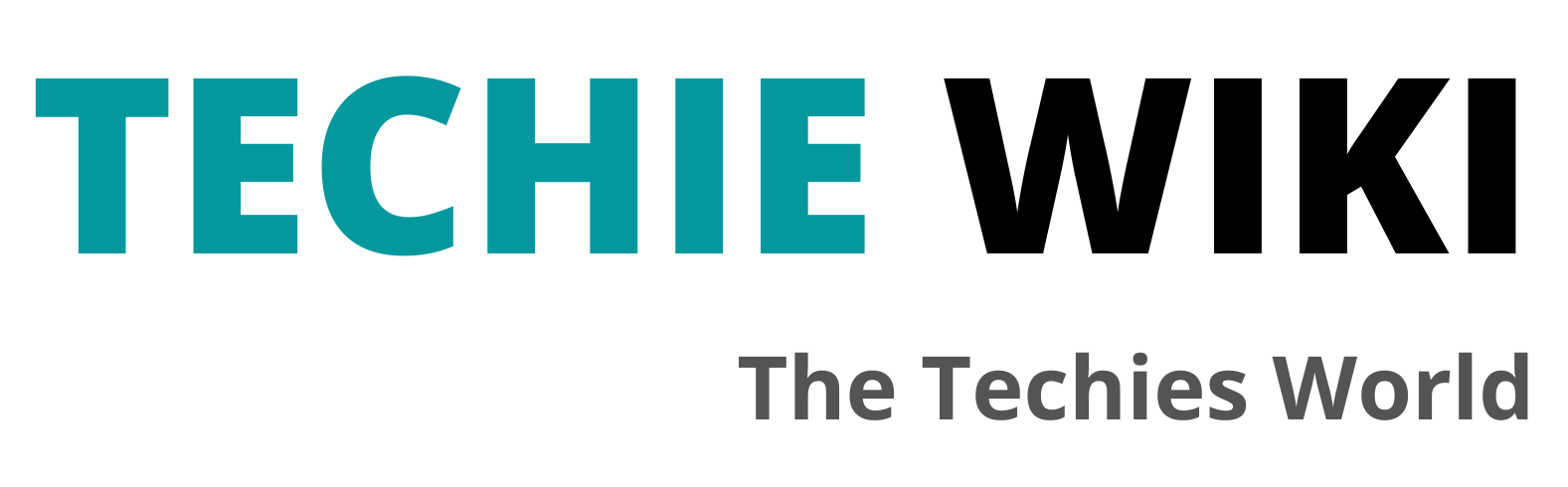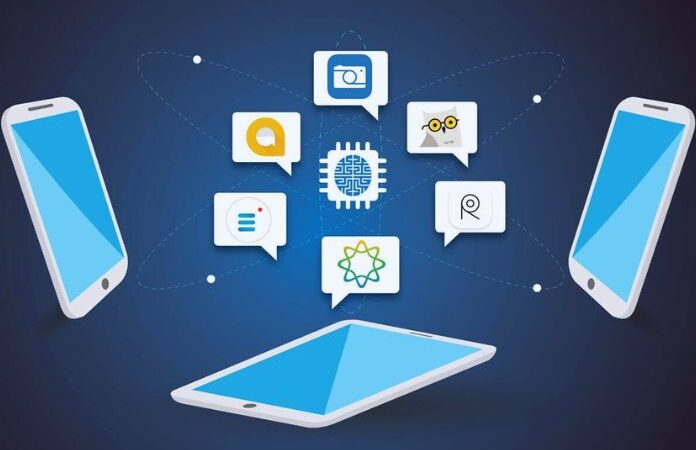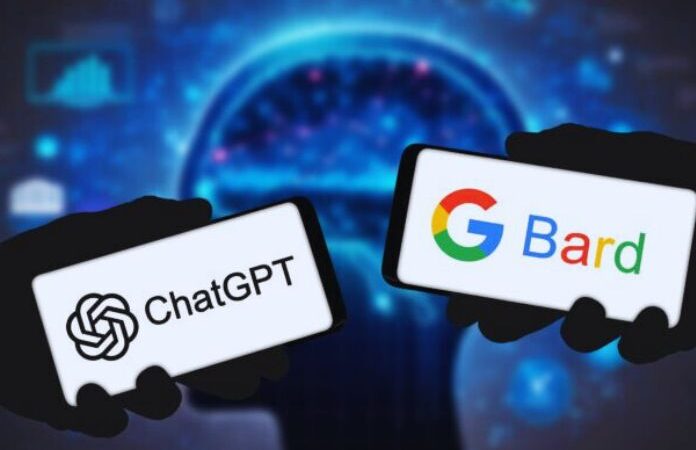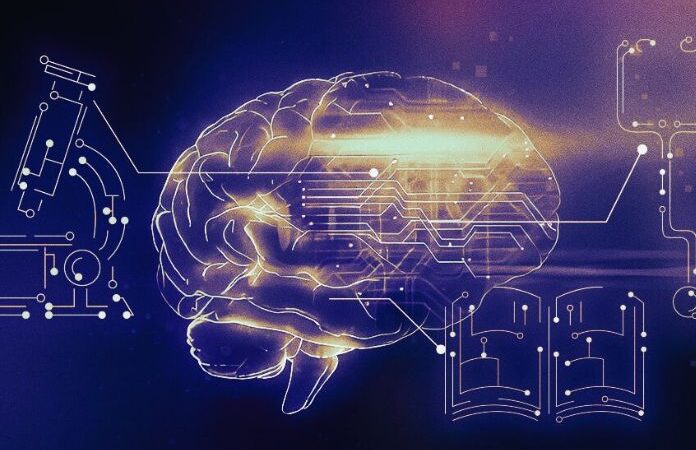How To Reset A Huawei
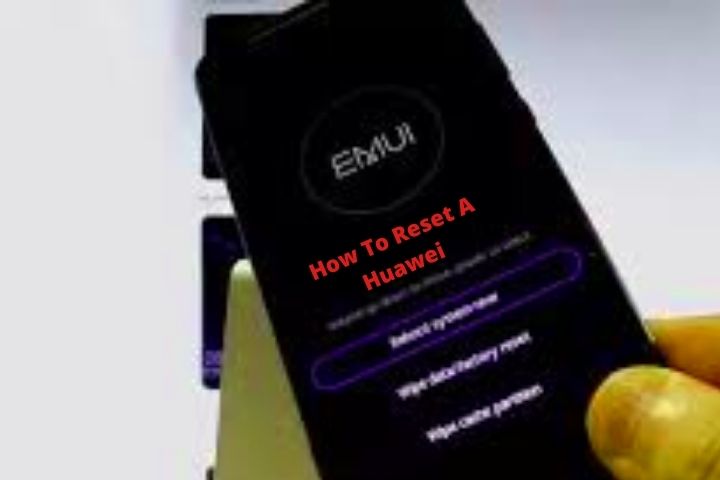
It’s time to see how to reset a Huawei mobile.
We review the different methods with which you can clean the phone and leave it as the day it was taken out of the box for the first time. Remember that this method can be very useful to roll back poorly installed updates or fix software errors, but it will also completely erase the phone’s memory, so it is always advisable to make a backup of everything we want to safeguard.
Table of Contents
From The Menu
The first thing will be to enter the “Settings” section of mobile, either by giving the nut of the notification bar, or by going directly to the Settings icon.
Once inside, click on the “reset” option. Here we will click on “Reset device” and then click on “Erase all“
In other models with a more modern version of Android the option to reset changes slightly but we will find it in another equally simple way:
It will be entering “Settings” then in “System and Updates” here we will see different options. We will stay in the one that says “Reset” and then in “Reset Phone”. We’ll go down completely and put Reset.
With Buttons
With your phone turned off and the battery at least half its capacity, press and hold the power and volume up buttons.
Once the Huawei logo appears, release the power button and press it again until you see the Android logo. After a few seconds, the Recovery menu (Emui) will appear.
Now using the volume up/down buttons, scroll down and tap on the “Wipe data / factory reset” option.
And now confirm by moving to the “YES” option and pressing it with the power key. This way you will confirm the formatting.
From HiSuite
Huawei phones can use an application called HiSuite, which would be similar to what the iTunes application offers for Apple phones.
This application can be downloaded directly from the Huawei page, having versions for both Windows and Mac.
This useful tool can be installed from a computer, and connecting the mobile through a USB cable, (the same one we use to charge it would serve) we can access different functions with a single mouse click.
The menu is the simplest and most intuitive, we can access the content of the phone’s memory, update the mobile, make transfers of photographs or music and some more options. In the lower area of the screen we will see the options to restore the phone, make a backup, or upload a copy that we have already created previously.
This last feature is especially useful, since when uploading a backup, we can have the mobile exactly as we would like to have it, with the applications, photos and contacts that we want to have. It is enough to choose the optimal moment to make the backup, with the basic applications essential for the user and we can always upload that backup, saving us from having to enter accounts, download applications and transfer contacts.